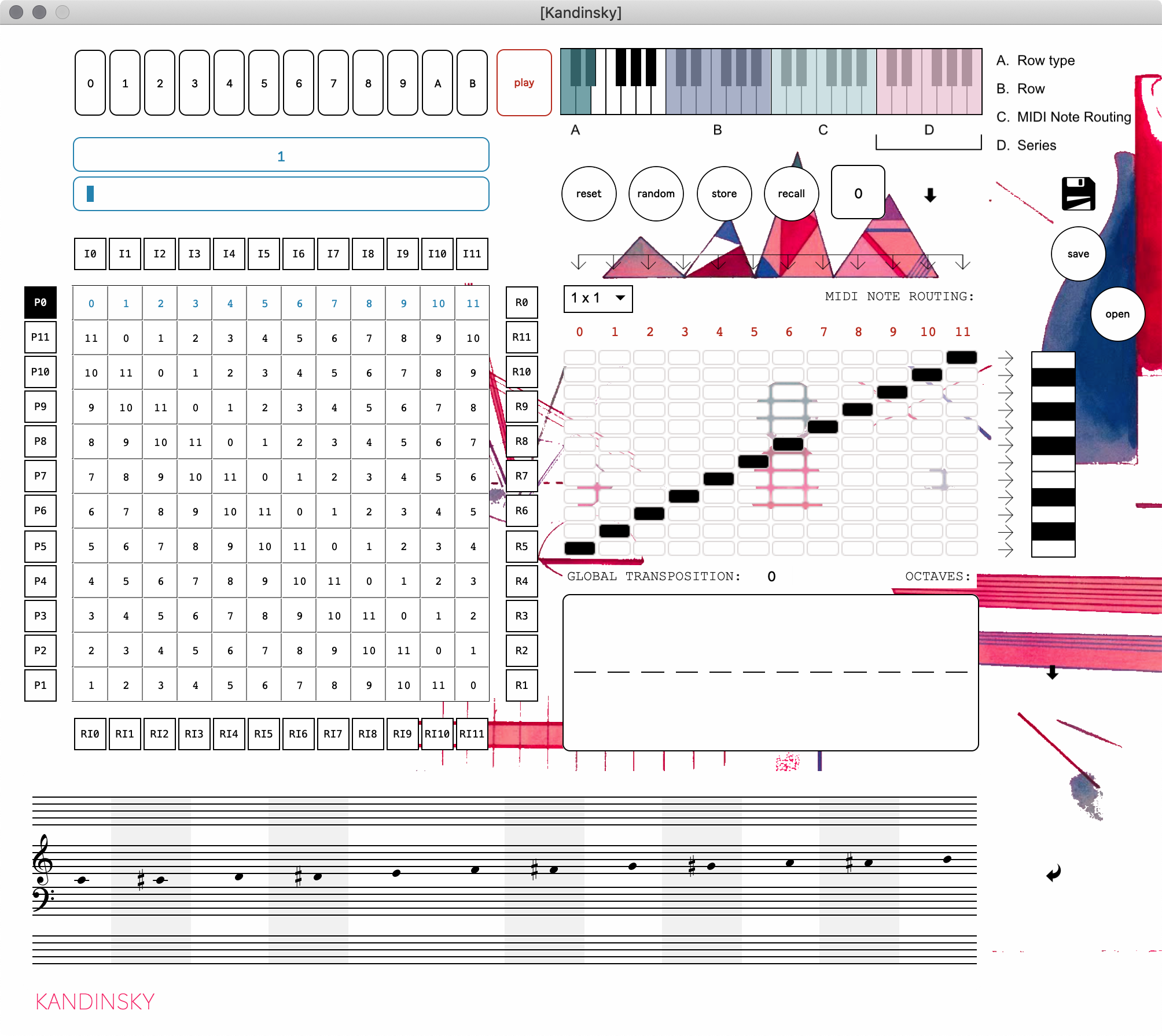
Kandinsky is a 12-tone matrix generator & player for Max for Live (soon to be published as a standalone app as well). It let’s you define a 12-tone row for music composition and automatically creates a matrix of the standard row variations (primes, retrogrades, inversions and retrograde inversions). Furthermore, you can then create note groupings in order to make chords out of the series. You can also transpose each note in the series within an 8-octave range. The whole matrix and types of chord processing can be selected via MIDI and played in real time.








- Primes, located on the left.
- Inversions, at the top.
- Retrogrades, on the right.
- Retrograde Inversions, at the bottom.
You can click on any one ‘row inversion’ type, or you can select them via MIDI.

a. The Reset button: whenever you’re confused about the state of your row, or if you want to start working from a clean slate, click on this button. The row itself will be normalized to a straight numerical sequence, from 0 – 11. b. The Random button will, as the name implies, randomize your row. c. Towards the right of the Row Macro Controls is the Row Bank program number: you can store and recall up to 99 rows. You need to select your program number first, before you choose to store or recall. d. Once you’ve selected a program number, you can Store the current row on that number slot, or… e. You can also Recall a program number once it’s been saved.

A. On first octave (C1 - D#1), you can select the type of row. B. On the second octave (C2 - B2) you select the row itself. C. On the third octave (C3 - B3) you choose the type of chord processing (see below). D. On the fourth octave (C4 - B4) you get to finally play the row,






SYSTEM REQUIREMENTS ¶
Kandinsky was built with Max 8.1.5. & Live 10.1.18. License Information